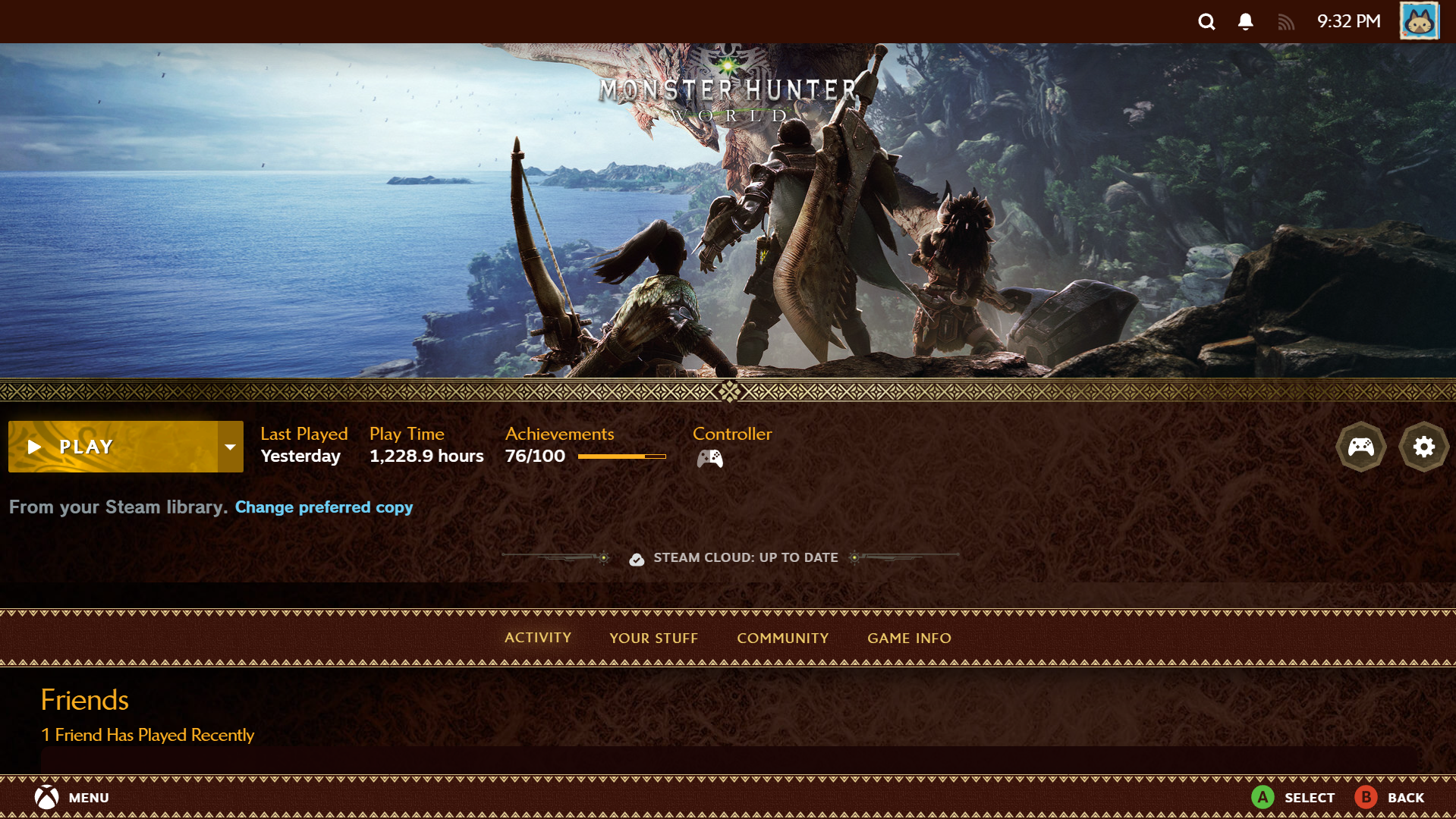Changelog - 2/23/24
- Fixed minor bugs across interactive elements (focus & hover states)
- Combined Footer and Navbar customization options for more cohesive options
- Set "Monster Hunter Wilds" font for a variety of headings/menu buttons
- Added Library wallpaper customization options
- Added Settings menu art customization options
- Added themed backgrounds to "Friends & Chat" page elements
- Added "Monster Hunter Stories 2" icons for the Main Menu as a customization option
- Added artwork for controller settings page background
Featured
Bootup Videos
for Steam
Browse